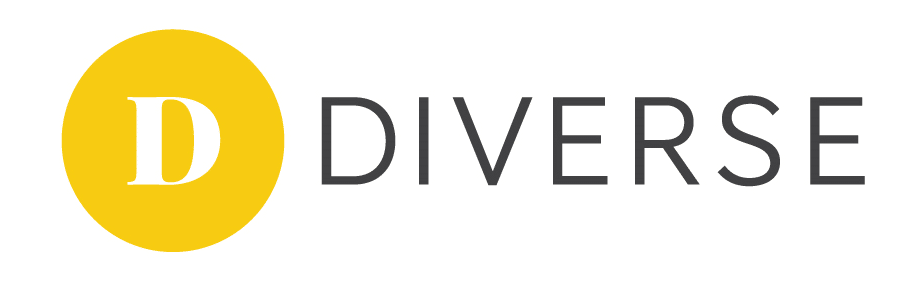Xero has teamed up with Stripe in order to help you and your business get paid sooner. Your invoices can get paid using their preferred payment methods and therefore, you’ll improve your cash flow. As they say, it doesn’t count until the money is in the bank.
Setting up Stripe as a payment method in your Xero file is super simple. Once you set up your Stripe feed, you can automatically import all of your transactions into Xero. Transactions will import from the most recent payout only after it has been connected to Xero.
So, how do you get started? It’s simple to integrate Stripe with Xero.
How Does It All Work?
There are a number of things to consider before getting started with Stripe and Xero.
- You will need a standard role or advisor role in Xero in order to add a new payment service.
- You will be able to accept credit cards and debit cards as a form of payment once you add Stripe as a payment method/service in Xero.
- If you accept payments all over the world, this will be useful for you as you can then accept those payments and the currency will be received as the currency of your bank account.
- The Payment Services screen in Xero will also allow you to add multiple Stripe accounts.
- If you have a Stripe account in Australia, you’ll be able to accept Apple Pay.
- When a customer pays an invoice, Xero will be able to manage your Stripe fees for you. Xero will automatically create a spend money transaction for the Stripe fee.
- Alternatively, you can set-up Xero to charge the customer the Stripe fee. The fee will simply be added to the payment total when they pay online.
Set Up Stripe As A Payment Service In Xero
Already have a Stripe account? Connect your current Stripe account to Xero easily.
- From an approved invoice or in Payment Services, through Online Payments, click on Get set up now.
- Next to Credit Card, select the title “Get started now”.
- Select “Yes, I have an account”
- Sign in to your Stripe account to get connected
- Select the bank account where payments are to be deposited
- Select the account where the Stripe fee should appear
- When you have completed the details, select “Done” in Xero.
A Pay Now button will be added to your next online invoice making it simple for your clients and customers to pay online using a credit or debit card.
How To Set Up Your Stripe Feed Within Xero
Once you have linked your Stripe account to your Xero file, the most recent payout will appear in Xero. For older transactions, you will need to manually import them in Xero.
- From the Accounting menu in Xero, select “Bank accounts”
- Select “Add Bank Account”
- You can easily select Stripe by starting to type in “Stripe” to find it from the list.
- Select “Login & Connect Accounts”
- Enter your Stripe login details and sign in to your account
- From here, you can connect your Stripe account
- A bank feed is also created for each currency you select. Select the applicable currencies and import the feeds into Xero.
- If any currencies are selected that are not applicable to your business, you can deselect them to remove them from your Stripe feeds.
- Click on “Finish” to save the details.
Once set up, you will be able to see bank feeds for Stripe have been activated at the top of your Bank accounts page in Xero.
Stripe Makes Invoicing Easy
There are a number of features in the pipeline with Xero that can help you to get paid easier and quicker with Stripe. There is a Beta trial to set up and receive recurring card payments for repeat transactions.
If you want to know more about Stripe, need help setting up Stripe within your Xero file or need some advice on reconciling Stripe payments, have a chat with Diverse Business Consultants today.